Site migration is easy when you have knowledge of How to #Site Migrate, transfer, or Move a #website from one hosting to another hosting.
Wondering How to migrate the website to your affordable hosting? If yes, then Stay continue with this article.
But before there is a big question that every beginner or entrepreneur wants to resolve, that increasing the hosting Price which is not affordable for small entrepreneurs and beginners Who have just started their blogging career.
Shifting the website content database to another hosting is chargeable, which means you have to pay for it or they provide services that will migrate your website but it takes up to 48 hours.
Some of them provide free migration services if you use their high-paying hosting services, and some hosting providers suggest WordPress plugins, the Suggested plugin for backup makes it easy but while restoring your database and content file you will feel like you have been stuck between the plugin.
This means you don’t have enough option that makes it easy to migrate your website from one hosting to another.
Here in this post, I will show you how I managed to transfer my website content and database file from Siteground to hostinger. Later on, I will discuss why I move from site ground to hostinger cheap and reliable with great lite speed hosting.
But before Let’s begin with “How I migrate my website” to #hostinger hosting?
- How to do Site migration Migrate Transfer a website from one Hosting to another Hosting?
- How to find cheap and reliable hosting for website migration?
- How to do Site migration from siteground to Hostinger?
- Site migration to another web hosting
- Why did I do Site migration from Site ground to Hostinger Hosting?
- Why I Choose Hostinger, Why not other Hosting Services?
How to do Site migration Migrate Transfer a website from one Hosting to another Hosting?
Well, it is not necessary to have a piece of coding knowledge to transfer a website, You have to just follow some simple steps and get your hosting Site migration done.
Here are the few easy-to-use necessary Step should be taken to site migrate to another hosting.
Don’t rely on others just do it yourself, Here I have used the Updraft Backup plugin to back up my website for site migration.
- Step 1 Purchase your New cheap and reliable hosting
- Step 2 Visit your old WordPress Admin dashboard and download and activate the updraft plugin and take a backup
- Step 3 Next create your new website on new hosting.
- Step 4 Now visit your Domain name services provider’s Website and Change the name server.
- Step 5 Visit your new website WordPress admin Dashboard and download and activate Updraft.
- Step 6 Authorize your updraft account with Google Drive with the same Google Drive account that you authenticated to get back up.
- Step 7 Now take a website to upload the backup file on a new site.
How to find cheap and reliable hosting for website migration?
Hosting is a necessary fact to understand, Means you have to know the importance of basic feature and their use, How it would be better hosting to host,Who is this hosting? and their Speed and Performance?
Recently I have suffered a lot with my hosting cause of the rapid increase in price, which was not affordable for me, So I decided to move on to Hostinger, But to know How their performance is I first used there I monthly Plan.
Then I realize that my website has amazing performance with hostinger lite speed, So now I am using their yearly plan.
Once you purchase your monthly or yearly hosting plan Next step is to create a website on new hosting.
The next step is to create a new website, which means you have to clone your website on new hosting to migrate your website from one hosting to another hosting.
But if you are here to migrate your #website hosting, then you already know how easy it is to create and Install wordpress.
How to do Site migration from siteground to Hostinger?
Step 1 Visit your Old WP Admin panel and log in, visit your WordPress dashboard install the updraft plugin, and Activate.
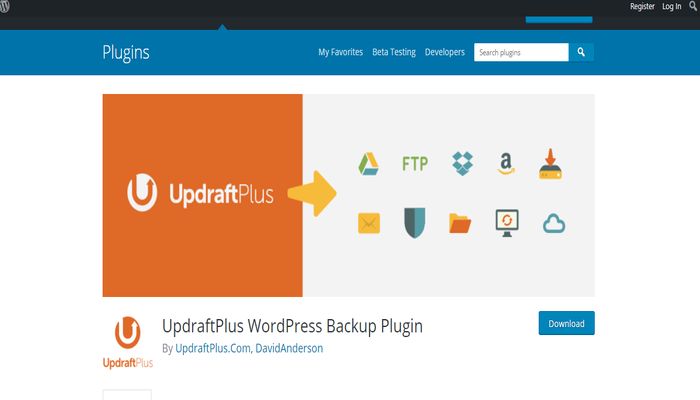
Next Step – Once you activate the updraft plugin go to the settings section and select the medium where you want to get back up of your Website ‘and in my opinion use Google Drive.

Here you have to do the same process twice one to get back up from the old WordPress Website and the second to the New WordPress Website to upload a backup file.
As you select the medium it will redirect to the authenticate page where it asks you to follow the link to authenticate with Google Drive with the updraft backup plugin, just click on it and give permission to updraft to authenticate with your Google Drive account.
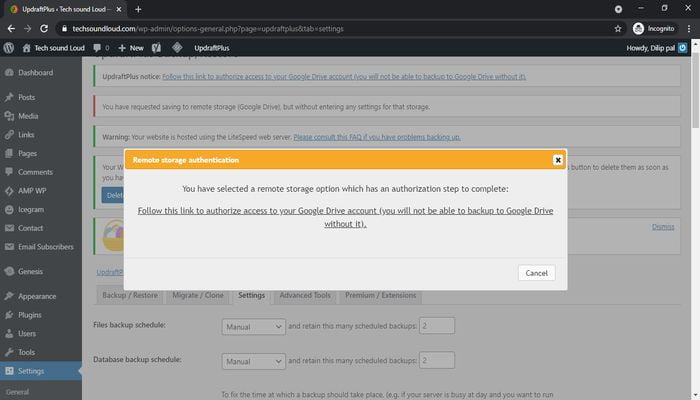
It will ask you to Sign in with the Gmail account that you want to use and sign in, Once you sign in it will get back to your updraft plugin dashboard.
Now move on to the updraft Setting option at the bottom you will see a select the included file option to get back up
Here you don’t need to do anything just tick the check box as you can see on the screenshot and save the setting.
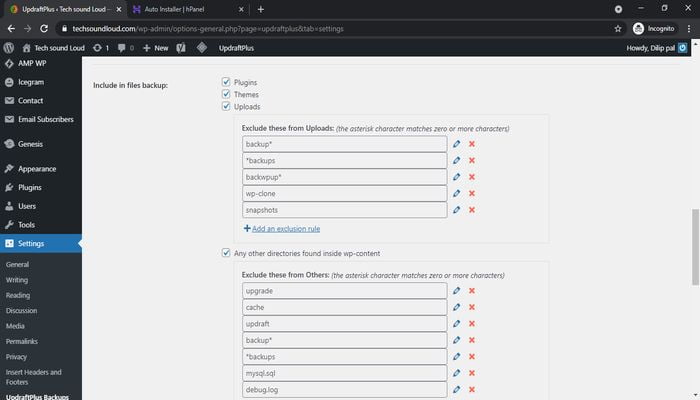
Once you save the setting, click on the backup now button and select all the files and take a backup of the entire website.
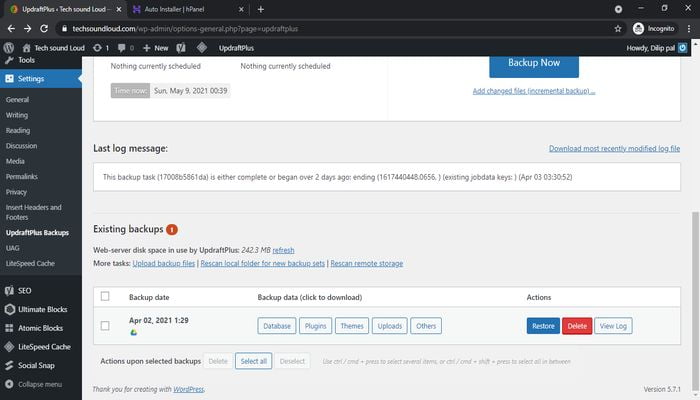
Well, Now you have Back up of your entire website, which is saved on your google drive. Now move on to our next step
Site migration to another web hosting
In this step, you have to create a new website on your new hosting, which means you have to transfer your website from one hosting to another.
So first select and #purchase your hosting, If you want to go with hostinger here is the affiliate link – Host Website with hostinger
Now create your Website on new hosting.
If you are a beginner and don’t know how to create a website go through this post How to Create a Website How to Install and Create website on wordpress?
Once you created your New website visit your admin dashboard and log in and go through the WordPress dashboard and install the updraft backup plugin.
Now you have to upload a backup file, it,s time to get this backup file to upload on your new #website hosting.
Visit your new wordpress admin dashboard and login, go to the plugin section and activate updraft and visit the setting, here also you have to authenticate with your google drive account.
Do as it is done on your old WordPress updraft plugin but remember that here you don’t have to take it back up.
Once you have completed the authentication process and get back to your updraft plugin dashboard, Here you will not see any backup file, So to see those files you have to select a remote Scan button.
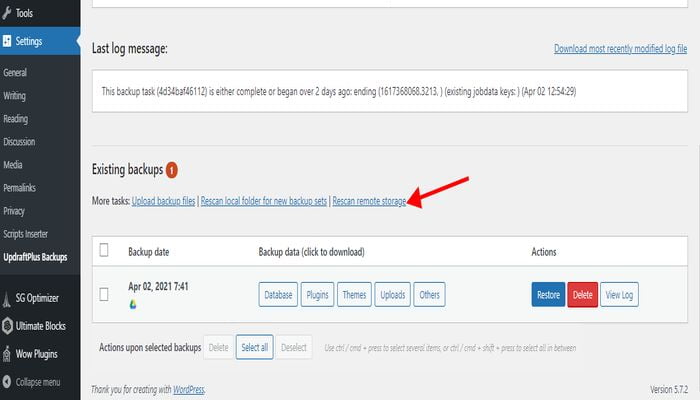
It will automatically Scan your saved backup file, Once you get your file on your updraft dashboard Click on the restore button and let updraft load all file data as it was on your old website.
Note: When you restore your backup file on your new #site, Means you are just creating a clone, the Wp-admin panel login user name and password will be the Same.
So don’t be frustrated while login in with a new website with a new user name and password, just use your old User name and password to access your WordPress dashboard.
Note: If you don,t See your WordPress admin panel or having issues visiting your admin panel, Make sure to enable cookies from your browser setting and clear the browser cached file.
Cause while migrating Site it’s a most common issue, Some time that you have to face.
If you are still Stuck on getting your admin dashboard back visit the Hostinger Support team and ask them to fix it.
It is an easy task they will fix just in a couple of minutes. Or if you are using another hosting then ask the support team to fix it.
In my case I have multiple websites, Some of the website’s Site migration was made successfully, and Now I am moving all websites to Hostinger business plan hosting.
Cause it Speed is good, free SSL, hosts 100 Plus website, and holds up to 1 Lakh /100k visitors Per Month and the best thing about Hostinger is the lite speed cache plugin.
With this lite speed cache plugin, you will automatically increase your website Speed.
Which is 10x more than the service they provide, If you are in a situation where you can afford to purchase high-paying Hosting then Go for Hostinger.
Purchase Hostinger Hosting “To Be True” (This link is an Affiliate link, So if you make a purchase I get paid as a commission to sending a customer to Hostinger services, You don’t have to pay a penny of extra charge, it all handled by Hosting service provider to pay us commission).
But, If you have an eCommerce website and are able to make a purchase high-paying hosting has a great support team Then, in my opinion, the Go for Site Ground Go Geek plan has unbelievable Performance and a Great Knowledgeable Support team available 24*7.
Here is the affiliate link of Site ground hosting or want to know more about Site ground hosting read our site ground hosting review.
Why did I do Site migration from Site ground to Hostinger Hosting?
Well,’ it was not an easy task to finalize whether to move or not to another hosting, Cause Site ground is one of the best hostings I ever met before until I meet up with a hostinger hosting service.
The site ground Supporting team always helps me to fix and resolve backend and front end website issues, I Never look after the website performance, cause all thing was working properly no issues I found Like: Page speed, database error, and Slow website loading after completing the two-year plan.
But Now unfortunately or you can say my bad luck Site ground hosting renewal Prices increase rapidly around 4X, which is the biggest reason to move from Site ground to hostinger.
Why I Choose Hostinger, Why not other Hosting Services?
Well. to reveal the truth I was first looking for other Hosting services, but I don’t find any reliable hosting that offers services at a cheap Price Like hostinger, and the other reason is page speed and customer support.
To find out what is hostinger good hosting to use, I move on to their monthly hosting plan, Cause they were providing a money-back guarantee, which was a big relief for me.
Well, where another hosting company’s cheap hosting plan price was too high to host more than one website, which makes me unhappy, Cause I have three websites to host, this was big trouble for me, and other Side they provide one SSL certificate, that was also not good for me.
So I started surfing the internet, reading hosting review articles to find the best cheap and reliable hosting, and what I found was all the hosting review articles Suggestion was good to go with hostinger.
Without Making more delay I purchased a hostinger one-month business hosting plan, Which offers a host of up to 100 websites, with Secure Socket Layer “SSL” green padlock “HTTPS” and Offers one Cloudflare service to Install (to empower Website Page Speed).
All done, Now I am using hostinger 2-year Plan, This was a great deal for me. Now I am happy with my all website performance and hostinger customer support services.
So if you are willing to Migrate Hosting from Siteground to Hostinger or looking for cheap reliable hosting to host your website, Here is a big deal with our Affiliate Link “Best WordPress hosting plan in Hostinger” for beginners.
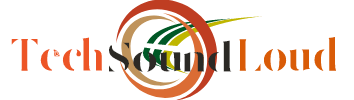

Leave a Reply