How to Upload a Video on YouTube, Youtube is a popular online video content creation, marketing, and sharing platform that allows users to upload videos to youtube, watch, and share videos. Was Launched in 2005, YouTube has grown into one of the largest Search websites globally, attracting billions of viewers each day. It offers a wide variety of content, including music videos, vlogs, tutorials, documentaries, TV shows, and much more.
You can create your own YouTube channels, where you can upload videos and build a subscriber list. YouTube provides creators a platform to express their creativity, share knowledge, entertain audiences, and even earn revenue through monetization options such as advertisements and channel memberships.
With a user-friendly interface, YouTube enables easy video discovery and browsing through categories, recommendations, and search functionality. Viewers can engage with videos by leaving comments, liking, sharing, and subscribing to their favorite channels. Additionally, YouTube offers features like playlists, live streaming, and community interaction to enhance the user experience.
YouTube has become a hub for both professional and amateur content creators, fostering a vibrant community of individuals and organizations worldwide. It has transformed the way people consume media, making it accessible to anyone with an internet connection. From educational resources to entertainment, YouTube continues to shape the digital landscape and influence the way we engage with video content.
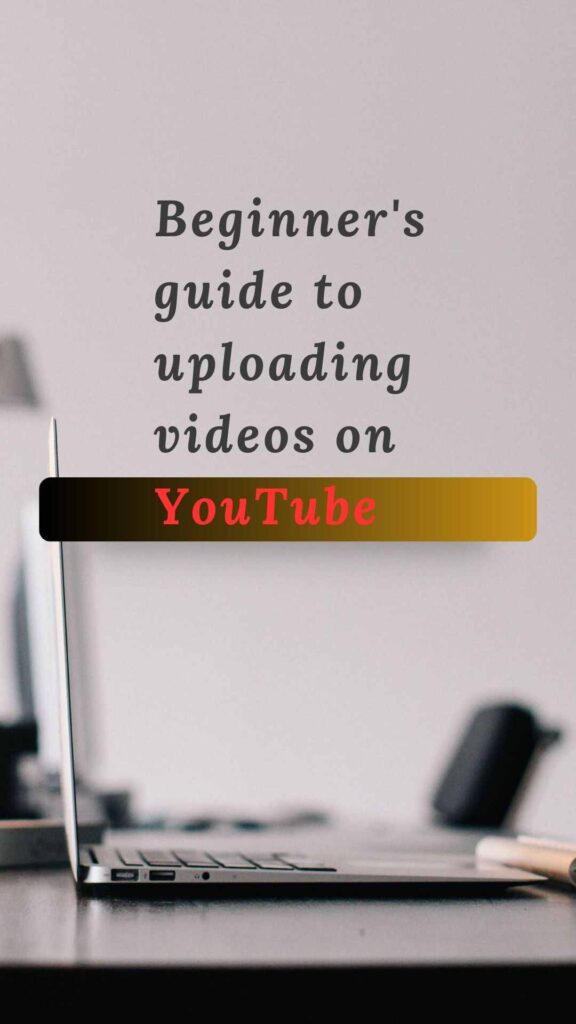
Master the Process: How to Upload a Video on YouTube
Sign in to your YouTube account: Go to the YouTube homepage (www.youtube.com) and click on the “Sign In” button in the top right corner. Enter your Google “Gmail address” credentials to sign in.
Access the youtube upload page: Once you’ve entered the youtube dashboard and signed in click on the profile icon at the top right corner and select “YouTube Studio” from the dropdown menu. It will redirect you to the YouTube Studio dashboard.
Click on the “Create” button: In the YouTube Studio dashboard, you’ll find a menu on the left side. Click on the “Create” button, which has a video camera icon next to it. This will open the upload page.
Select your video file: On the upload page, you can either drag and drop your video file onto the designated area or click on the “+ Select files to upload” button to browse your computer and select the video file you want to upload.
Add video details: Once your video is selected, you’ll see a progress bar as the video uploads. While the video is uploading, you can start adding details to your video. Provide a title, description, and tags that accurately represent your video’s content. You can also choose the visibility settings, such as public, private, or unlisted.
Set thumbnail and monetization options: You can select a thumbnail for your video by either choosing from the suggested thumbnails or uploading a custom thumbnail image. Additionally, you can set the monetization options for your video, including enabling ads, selecting ad formats, and setting ad breaks.
Add video elements (optional): YouTube offers various features to enhance your videos, such as end screens, annotations, and cards. You can add these elements to promote your other videos, playlists, or external links. This step is optional but can be useful for engaging with your viewers.
Choose video visibility and publish: Once you have completed all the necessary steps, review your video details and settings. check out everything well youtube seo Optmize you want it to be. Finally, click on the “Publish” button to make your video visible in front of the YouTube audience network.
Wait for processing: After you click “Publish,” YouTube will process your video, which may take some time depending on the length and complexity of the video. Once processing is complete, your video will be available for viewing on your YouTube channel.
Upload a Video on YouTube and Optimize Metadata
Way to Optimizing Metadata:
Title: Craft a descriptive and attention-grabbing title for your video. Include relevant keywords that accurately represent the content of your video.
Meta Description: Write a detailed and crafted informative description of your video content. Include relevant keywords naturally within the description, but make sure it reads well for human viewers. Provide a summary of the video’s content, include timestamps for key sections, and add any relevant links or additional resources.
MetaTags: Choose relevant tags that reflect the topic of the video content. Include both broad and specific keywords to maximize discoverability. Use tools like YouTube’s search bar or keyword research tools to identify popular and relevant tags.
Thumbnail: Create an eye-catching and compelling thumbnail image that accurately represents your video’s content. Use high-quality visuals, clear text, and vibrant colors to attract viewers’ attention.
Closed Captions/Subtitles: If possible, provide closed captions or subtitles for your video. This improves accessibility and allows your content to reach a wider audience. YouTube’s automatic captioning feature can help, but review and edit the captions for accuracy.
How to Upload a Video on youtube to get Engaging Your Audience Effectively:
Engaging Introduction: Grab viewers’ attention within the first few seconds of your video. Use an intriguing hook or ask a question to pique their curiosity and encourage them to watch further.
High-Quality Content: Create valuable and engaging content that meets the expectations of your target audience. Be informative, and entertaining, and provide a unique perspective or insights on the topic.
Call to Action (CTA): Encourage viewers to take specific actions such as subscribing to your channel, liking the video, leaving a comment, or sharing the video with others. Clearly state your CTA and remind viewers throughout the video.
Community Interaction: Reply and Respond to the comments to get engage with your audience. Show genuine interest in their feedback, questions, and opinions. Building a sense of community fosters loyalty and encourages viewers to become regular viewers and subscribers.
Collaborations and Cross-Promotion: Reach out or Collaborate with other YouTubers, especially with your Niche related content creators. Cross-promote each other’s videos, which can help expand your audience and reach new viewers who may be interested in your content.
End Screens and Cards: Utilize YouTube’s end screens and cards feature to promote other relevant videos, playlists, or external links. This helps keep viewers engaged with your content and encourages them to explore more of your videos.
Remember, consistently creating high-quality content, optimizing your metadata, and actively engaging with your audience are key factors in building a successful YouTube channel. Continuously analyze your analytics and adapt your strategies based on viewer feedback and preferences.
That’s it! You have successfully learned How to upload a video on YouTube now it will. show up on youtube search, always Remember to comply with YouTube’s Community Guidelines and copyright policies before publishing to ensure your content adheres to their standards.
Straightforward process to upload a video on youtube:
How to upload a video on YouTube is a relatively straightforward process that can be accomplished by following a few simple steps. Here is a summary of the key points discussed:
Create a YouTube Channel: If you don’t already have one, create a YouTube channel by signing in to your Google account and navigating to the YouTube homepage. Click on the user icon in the top-right corner, select “Create a channel,” and follow the prompts to set up your channel.
Prepare Your Video: Ensure that your video meets YouTube’s requirements in terms of file format, resolution, and length. Edit your video if necessary and consider adding titles, descriptions, tags, and thumbnails to optimize its discoverability.
Sign in and Upload: Log in to your YouTube account and click on the camera icon or the “Create” button, then select “Upload a video.” Choose the video file from your computer and wait for it to upload. While the video is uploaded, you can enter additional information such as the title, description, tags, and privacy settings.
Video Settings: Customize your video settings by specifying the visibility (public, unlisted, or private), selecting a category, enabling or disabling comments, and choosing other options such as age restrictions or captions.
Thumbnail Selection: Choose a captivating thumbnail image for your video that will entice viewers to click on it. You can either select a frame from your video or upload a custom thumbnail.
Publish and Share: Once you have filled in all the necessary information and made your desired settings, click the “Publish” button to make your video available to the public. You can then share the video on various platforms or embed it on your website or blog.
Remember, it may take some time for your video to process and become available on YouTube after uploading. You can monitor the progress on the “Video Manager” page.
By following these steps, you can successfully upload your videos to YouTube and start sharing your content with the world. Good luck and happy uploading!
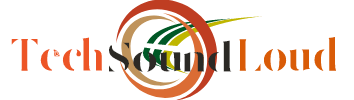

Leave a Reply