In this Internet marketing World CMS “Content Management System” Play an important role to start up your business online,Do you Know WordPress what is for new beginners ?
Well if you are new beginner then obviously you want to Know WordPress what is and how it works.
And how it helps to create your own blog and beautiful Blogspot website, How to Customize|design|Build your WordPress Website?
What are the other features of WordPress that make it different from other CMS (Content Management System) Platform?
Well, there is a lot to talk about WordPress’s beneficial part and how it helps you to create your own small business website or blog website.
In this article, you will get to know all the aspects of WordPress and how to customize and design your WordPress websites?
But before you get started to be sure you have installed WordPress on your hosting, If you don’t know how to do?
Visit the link where I had already created a step by step guide on how to purchase Domain, Hosting and connecting them to each other with changing name servers.
Let’s have a look
WordPress is a content management system that provides a platform for his users to create their own beautiful design website to there need.
And now it is one of the most popular content management systems which used all over the world and from all around the world 60 % user are WordPress user.
If you are here it means you have already completed a process of purchasing a domain and hosting and connectivity of SSL certificate.
Well if you are a new beginner and still not purchased your hosting and domain to create your own Small business website, web page or blog
Here is the full step by step, Website set up guide How to purchase Hosting and Domain and connect name server.
Ok Now move on to set up, customize and design WordPress website and create amazing beautiful stunning small business websites.

Let’s have a look
# WordPress Domain and Hosting Purchase
Well if you have already purchase Domain and WordPress hosting and installed WordPress you will access your word press admin dashboard.
If not you can visit the link given above and first purchase Domain name and WordPress Hosting.
To enter your WordPress dashboard you need to first login to your WordPress admin dashboard.
Which you can visit directly from WordPress hosting dashboard where you already installed WordPress.
Or search in your browser your website Name /wp-login.php (https://www.example.com/wp-login.php.
Enter your user name and password and click to login as you can see in the screenshot image of the WordPress admin dashboard.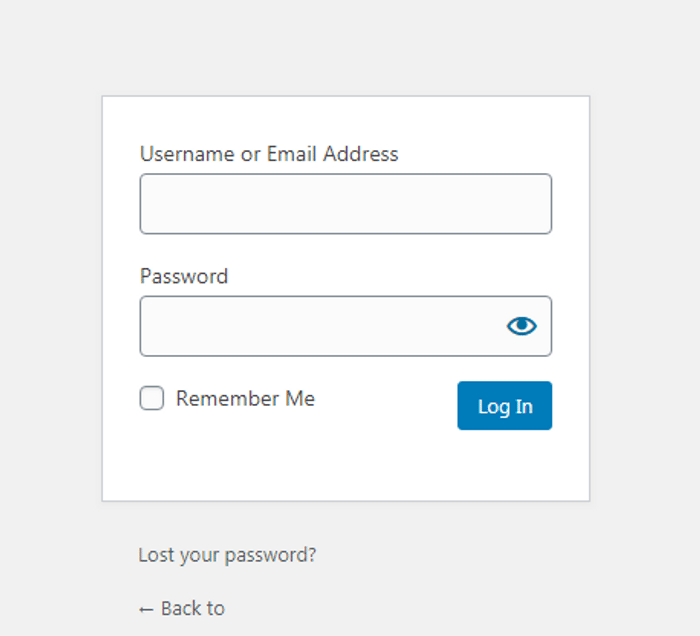
# Customize WordPress dashboard
When you log in to your WordPress dashboard you will see available features at the left-side drop-down menu.
These WordPress features are helpful to use and you can customize theme, layout, widget, etc and design your own Website, etc.
You can select and use one of them according to your needs to make any changes to your website.
Example – To customize the theme you need to use the Appearance feature.
Well, here I am sharing top features that are every WordPress website user need.
# Setting Up wordpress dashboard features
In your dashboard you will see a Setting feature option, First, you need to set up your general setting.
First, enter your site title and next enter your tag line.
And keep other option as a default and leave it, and scroll down to save changes.
Note- Check out that your WordPress address URL and site URL are set to https If you are not seeing https and still showing http non-secured site.
You have to make some manual changes, copy the Code given below and open your C panel, visit htaccess file which you will see in the public HTML root directory.
And open htaccess file and paste copied rewrite code below the ‘RewriteEngine On’ and save or click to explore it.
Copy code
RewriteBase /
RewriteRule ^index\.php$ - [L]
RewriteCond %{REQUEST_FILENAME} !-f
RewriteCond %{REQUEST_FILENAME} !-d
RewriteRule . /index.php [L]As you see on the screenshot
If you don’t see the screenshot properly open the image in new tab.
Once you have Saved your redirect rule go back to your WordPress dashboard and refresh it and save changes.
Now you will see your WordPress address URL and the Site URL will change to https.
Note – While moving http (nonsecure site) to https (Secure Site) your site URL doesn’t change so, therefore, we used a rewrite rule.
# Setting Up WordPress permalink Url Struture
Permalink is a site URL structure which is shown in the search result, In your setting option, You will see a Permalink.
Open it and check out that your permalink shows https, and click to post name button and save changes, Here you can customize your permalink as your need.
But whenever you make changes in URL structure don,t forget to save.
# WordPress theme appearance feature Setup
Appearance is the main part of WordPress, which is used for website design, Here you will see a different type of customizing option to design your website.
Let’s have a look One by One
# Step By Step Guide to Create Your WordPress Website
First, to design your website you need a theme, You will find some default theme installed in theme directories select one of them.
Or you can search and install a new theme just click on add new and select the theme that you want or you can search theme by theme name and install it.
Here I have a Two-Child theme name which provides easy to use features and the best thing is you can remove theme credit and edit your own credit Link.
First is the Ascension theme and the second one is the Primer theme Provided by GoDaddy.
Let’s have a look one by one Appearance features
# Set Up WordPress Theme
After theme set up its time to customize your WordPress theme, For example, I am using the Ascension theme.
At the appearance click on to customize option, From customize option you can change the header, footer, Paragraph, Headline Text Color, etc.
Actually these features help You to customize all aspects that you look like your website to design from your default theme.
And the best thing about this both theme is you can change replace site identity with your own site identity from the site identity feature.
# Set Up WordPress Widget
The widget area is the Customizable features it depends on your theme layout, You can use this widget option to fix extra feature.
To Show On your website Sidebar layout, Sidebar footer area and in Footer area, For example, like in sidebar Recent Post, Archives, Search box, and Banner ad, etc.
And in the footer Subscribe form, Menu, Social Icon, etc.
Menu setup helps to create a menu bar on your website header, footer, and a sidebar where you can show your specific page.
For example_ About us page ,Privacy Policy ,Services Page ,Disclamier ,Disclosure etc.
From background Setup, you can select your background image to show on your website background.
Theme editor helps you to change style and design with implementing your own Html, Java, CSS code It helps you to insert Code manually into header and footer.
If you don’t know about coding, don’t worry there are plenty of code inserter WordPress plugin .that help you to easily insert your code manually without using theme editor.
And my best plugin is header and footer inserter, this plugin is available on WordPress plugin dashboard you can get from your plugin directories.
# Set Up WordPress Plugin
The plugin directories help you to install extra features that are unavailable on your theme.
A plugin is coded with HTML, Java, and CSS, Once you install the plugin from your WordPress plugin directories.
Your Installed plugin features will be available on your WordPress dashboard, and with those plugins, you can show extra features to your audience.
It is a helpful plugin, Which is used from your audience to reach out to you for any query or suggestion related to your business website.
Best Plugin for WordPress Every one Need
Ultimate Block
The ultimate block is one of my favorite call to action work with Gutenberg editor, So If you get any kind of issues to use Gutenberg.
You can visit the link given to read Gutenberg tutorial.
Ultimate block help to create a call to action block between your Post, Pages, Widget area, where you want to place your call to action block.
It is helpful for an Affiliate marketer or other services, that you offer to purchase on discount or encourage your audience to purchase any product or services.
Header & Footer Inserter
This plugin is code inserter Plugin, as a beginner editing code in your theme editor, is not easy, Your wrong code placement, May corrupt your WordPress site.
Or may cause an error to your website front page.
So the header and footer inserter have a separate dashboard, where you can easily place code in your header and footer body tag.
It helps up to create subscriber form and campaign to collect email list and post immediately to your audience email.
Whenever you post or update any post on your website it will automatically send a notification to Subscriber.
Yoast SEO
Yoast Seo is easy to use plugin and help the user to write Seo optimize content with good readability, Well if you don’t know on-page SEO.
Just follow the Yoast instruction and make changes in your content Until you did not get the green signal from Yoast.
Actually, Yoast provides a feature dashboard at the bottom of your content, Where it analysis your content SEO and content readability.
And provide a suggestion that what are you missing in your content.
Want to learn full Yoast SEO tutorial Here is the link How to use Yoast SEO plugin in WordPress?
Social snap
A Social snap plugin is easy to use a plugin that helps you easily inbuilt all social share and social follower widget to your website.
It helps your audience to share and follow your Social profile.Social Bee
One of the best Plugin that helps to secure your WordPress site from irrelevant and spammy Comment to your blog.
Amp WP
Amp WP is one of the best plugins that help to create amp pages, It is easy to use, and also help to add google amp AdSense auto ad code.
Gutenberg block editor
Well if you are new to WordPress, While creating your blog post, pages, and categories you will see Gutenberg block editor which is new in WordPress.
That helps you to create an awesome blog post and pages, but as new beginners, it is not easy to use.
But if you want to use Gutenberg block editor Get to the tutorial How to use WordPress new block editor for beginners?
So for that, we need a classic editor that is easy to use and understandable to create or write your first blog post and add media to your content.
Note – All Plugin are available on WordPress, You have to just copy or write the plugin name in add new plugin directories and click to install and activate.
In WordPress what is Media?
At the WordPress dashboard, you will see a Media feature this is called Media directory, In the media directory, you will find all images, pictures, and infographics.
That you upload on your website, You can upload your media file directly from media option or from your Page and Post Add media option.
Post option is one of the most important parts of your website, It is helpful to create blog content on your website and make it visible to all users.
You can also create categories and Tags for your WordPress website. using categories and Tag this feature.
In WordPress, a web page is the main part of the website, It is separate content or additional content that describes the value of the website.
For example – Disclosure, About Us, Contact Us, Privacy Policy, Disclaimer, either it may be some type of cornerstone content of the website.
This is easy to start up a WordPress guide for beginners , but there are many advanced features available in WordPress.
Which you can learn doing practically by your own self day by day as you improve your need.
Here are More Interesting stuff to read.
Who is this Hosting review of the Site?
How to Improve Website page ranking on google?
Example of Niche to make tons of money fast
Best Long tail keyword research free tool for beginners
What is the search engine How it works?
What is the blog? Definition of a blog.
Conclusion :
WordPress has a broad helpful features list Its depend on you how you use them, to create blogging website, Small business website, e-commerce website, etc.
In this post, you will see how you can use the WordPress content management system to create a beautiful and dynamic website without having any coding knowledge.
Well, this post is helpful for those users who had purchased a domain and Hosting to create a business website.
But can’t afford a web designer to create a website or looking to create their own website for their business.
All content in this post are easy to read, Cause I believe that as new beginners it is not easy to understand technical words.
For having any kind issues or difficult to create your website please leave a comment, It will help us find out what we have missed in this post.
Fell free to comment don,t hesitate, If you find this post helpful please share with friends and family & subscribe to our website.
And find interesting helpful tips and tricks to grow business online.
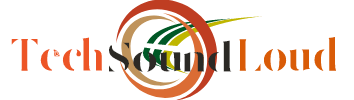
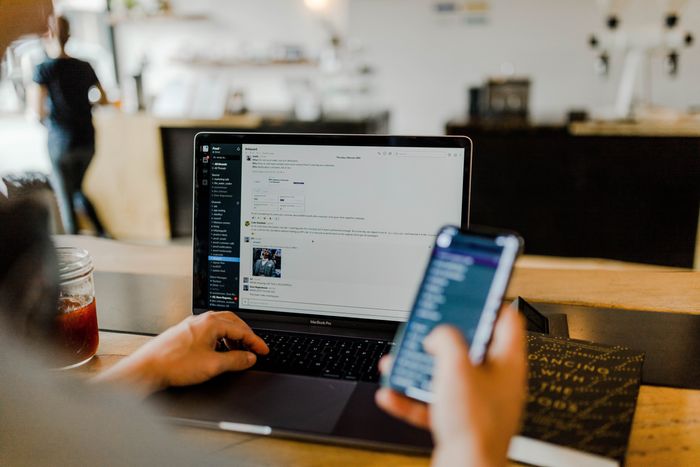
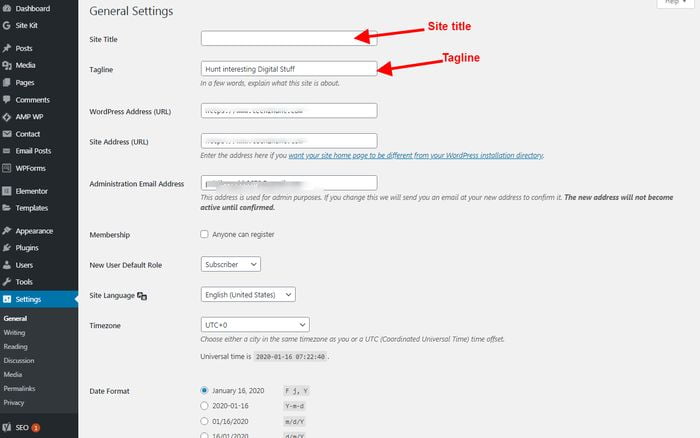
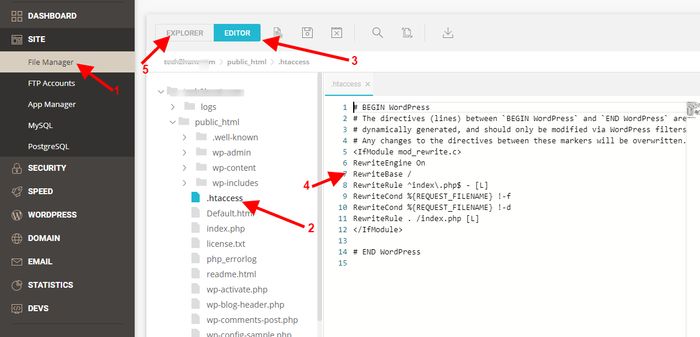
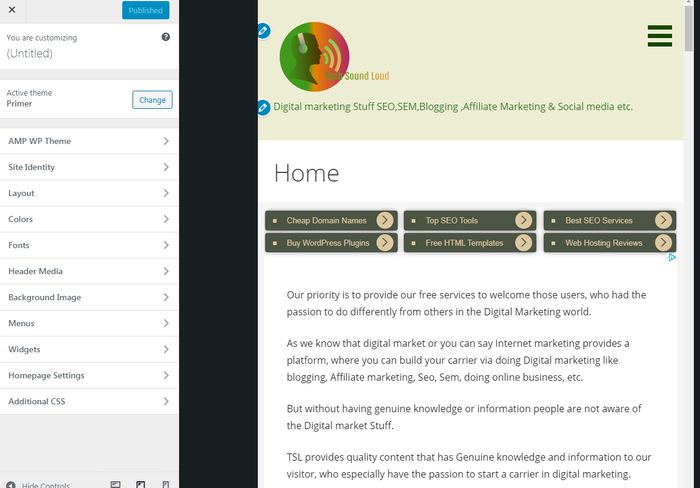

Learn from India and Mumbai’s Best Digital Marketing Institute. Top Rated Digital Marketing Courses and advanced Modules. Learn From India’s Top 100 Digital Heads
I am very impressed with the way you have guided about wordpress. I have found a lot of information by reading your blog. Thanks for Sharing