What is a website? in a simple definition to understand, Websites are coded structured data that hold a collection of web pages and are distributed through the worldwide Web in a different browser.
It carries and contains different types of Information Provided by the website owner in text-based format document and browser convert it to display in visual-based content.
All the information tracked by a particular Domain name URL helps to search engines to distribute Particular information related to keyword research.
- What is a website #How to create a website?
- What is Websites importance for an online business?
- Types of websites to create your own business website.
- What is Websites|Make your own website?
- How to create a website free of cost Step by step guide?
- How to purchase Siteground hosting plans to create a website?
- How to build a website|creation of a website?
- How to connect Domain name to Site ground hosting?
What is a website #How to create a website?
What is a Website? it is a Container that holds HTML documents, text-based document Css fie, Java, Mysql data.
And much more coding and visual content etc images .videos .pictures and other digital media aspects in a Single database.
Make it visible in the browser Whenever any user searches your business website through the Search engine browser.
What is Websites importance for an online business?
Well having an online business to sell product or Service all business needs a platform where they can drive engaged visitors.
No matter what type of format(Traditional Marketing or Online marketing) You use to promote your business profile.
In Both Conditions, we need a stable platform where you can store your business assets and staff to deliver to your audience.
For example, If you are a traditional Marketers You Need a platform (shop) to always be available with products and services for your audience.
Same as if you are an online marketer you need a platform (Website ) to sell your business product services, Updated the website, and a platform from where you communicate with your audience and get the business feedback.
How to create a website for an online business?
Nowadays people are curious about their business and every business person wants to see his or her business profile to Grow Online.
Well Starting a business is easy through Websites for businesses to grow online you need a platform (website) to promote your business.
There are lots of social media websites, News websites,s, and Q & A sites to promote your business profile.
For example Facebook, Twitter, Instagram, Quora, Reddit, and plenty of other social media which help to promote your business.
And engage or you can say increase referring or direct traffic to your business website.
Online marketing and internet marketing are in huge demand and users love to engage with those businesses which are growing on the internet.
And always been updated with Product News, Company News, blog latest content, or updated Content.
But always keep in mind online businesses stand for those businesses that Provide a business website.
That has a good interface dashboard, easy to use and understandable stuff with good readability Well structured navigation menu.
Types of websites to create your own business website.
There are different types of websites that can be created to start your business website and make it visible in the digital marketing world.
Well, the website provides an endless variety of resources to run your business or make it an individual as a personal website.
But nowadays Which is in public demand are websites like Mostly it is used for Personal blogs.
News website, education website, Q and A site, Forums, Media site, Movies site, e-commerce, and much more assessability to create site what you want.
What is Websites|Make your own website?
Creating a Website was not an easy task after the Content management system has arrived, that
days only website was created by the professional expert of coding.
But now website making is easy no matter what type of website you want there is no space of any query about How website are created? you can experience yourself.
Just you need a content management system (WordPress, Weebly, Magento ) there is plenty of Content management system available.
List of the content management system
Choose the one #website builder you want and start to create your own website but in my opinion, a wordpress website builder is the best CMS platform to use.
It is the biggest Content Management System (CMS) platform and approximately 68 %user are WordPress users are from worldwide.
Cause of its easy-to-use management system features, and provides a variety of plugging free and premiums.
Which makes it easy to customize and make your own website to create and design as your business need.
Let’s have a look
How to create a website free of cost Step by step guide?
Websites making is easy nowadays, to build a website no matter what type of website is your need just you need some copy and paste work to do.
Here you don’t need a web developer to make a website you can follow step by step guide to building a website.
While creating your own website you have to connect your hosting to your #domain name and make changes in your Nameserver.
That’s all you need to do. I know it’s not easy to understand if you are not a Coding expert or even don’t know about coding.
Don’t worry all have to go through this situation to handle or You can Say creating your own website.
While creating your own website you need a Domain Name, Hosting server to host your site with a CMS platform for front-end website development.
Here is the Step by Step process to How to purchase your Domain Name and Hosting and how websites are created just follow step by step.
Step-1 For Domain
How to Purchase #Domain Name from #Godaddy for Business Website?
Here are a few steps to follow for Purchasing a Domain name
Step-1
First, visit the link to get to the GoDaddy official website, This link will redirect you to the GoDaddy dashboard.
Now you have to select the country and next to create an account link to register on the GoDaddy account.
For making easier You can see the image and arrow direction with notes.
Step-2
As click to create your GoDaddy account you will redirect to the account creation dashboard were you have to fill the Account form.
As shown in the image, Instead you can use your Facebook account to create your Godaddy Account.
GoDaddy will receive your name, Profile Picture and email address for your Facebook account.
Once Your Account has been created it will redirect to Shopping Dashboard
Type your domain to search for its availability, If it is available Select to Start shopping or ad to cart.
As you can see in a Screenshot.
Next, continue to cart to purchase Domain to make your own website.
After clicking to the continue to cart button you will redirect to the Purchasing or billing Dashboard, where you have to fill the all mandatory box which is marked with Astric Sign.
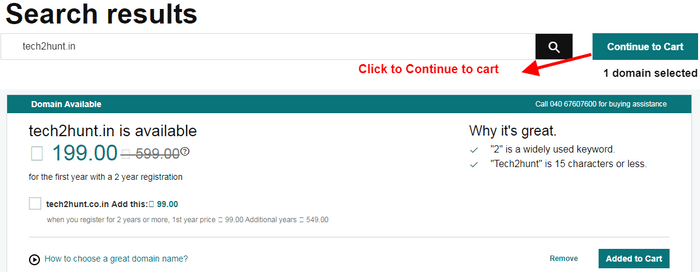
But before making the final purchasing process, check out to delete unnecessary products that are added to your Cart in Default.
Next Processed to purchase your domain name, Once the purchase has been done you will get a mail to your mailbox from GoDaddy.
In which you get a link to visit your GoDaddy account or you can directly visit the GoDaddy website and sign in to your GoDaddy account dashboard.
Done, your first step is completed, Now you have your Domain name to set up your business website.
Let’s Move on to purchase hosting for your Domain name.
How to purchase site ground hosting for making your own website?
Before you get started I request you to Check out the Site ground hosting review and who is this hosting is good for the Website.
To understand why I used site ground for my website and why I recommended others.
I am not saying its a cheap hosting service provider but It is an awesome hosting to host your website.
Step-2 For Hosting
How to purchase Siteground hosting plans to create a website?
Here is the link to visit to get available official discount on your hosting plans.
Once you visit the link you will redirect to the home page or you can say Dashboard of site ground hosting plan.
This Website used a affliate link If you buy or purchase hosting we earn little commison for a cup of tea ,You have not to pay extra amount.
At the dashboard you will find an available hosting plan Webhosting, WordPress hosting, Woocommerce hosting and Cloud hosting.
Select what hosting you need (Remember that this are the Medium of hosting, Plans are available when you select the medium to host your site )
As you see below in Screenshot
Select one of them to reach out to your plan, Well I am using WordPress hosting cause it provides a platform that is easy to use and helpful to customize website design and layout.
No matter what type of website, business website, Small business website, e-commerce website, blogging Website.
Whatever types of website you want You can create or design an unlimited type of website about your business need.
It is helpful for both Techie or Nontechie guy, and guess what the best thing it helps to save you lots of time during building websites.
To do some else work or complete your other pending work.
Once you select the Medium of hosting you will redirect to the hosting plan where you can choose your plan according to your budget.
Notice -Before you choose your plan I recommended you to choose the 2-year plan cause it is affordable to grow your business online.
And Grow big plan is the best one to start your business, It support or Handel Monthly more than 25000 visitor.
Which is good for any business website to cross the road map of monthly 25000 visitors.
Now move on to select one of the hosting plans which fit to your budget and click to proceed.
For example, I am using the Grow big plan which is recommended by Site ground to host your small business website or other types of Websites.
When you click to proceed it will redirect to the purchasing dashboard.
As given in the screenshot
You will get a too exciting option Register a new domain or I already have domain Select the button I already have a domain and in the domain, box enters your domain name.
Which you purchase from GoDaddy and click to proceed.
As you click to process you will redirect to the payment dashboard. Where you have to fill up some mandatory form and payment related details to purchase your hosting plan.
And click to pay now button If you don’t have a credit card, At the right sidebar you will see a help option take your courser there you will see a login for support option.
Click on it will redirect to the support dashboard, you have to insert your username or email address and password to create site ground support account.
Note-“Sometimes you will not able to create your support account (Copy the link and open it into Incognito Window) Please remember your login id and password to visit your Site ground c-Panel dashboard or account.”
Payment Option – Site ground used credit card option but if don’t have (Most of the user don’t have)
You can ask or chat with customer care service by using a ticket for other payment options link from the help supporting feature.
Request link for, Paypal and International debit Card to make your payment.
And for that, you need to open this website in a New Incognito Window
As you see in the Screenshot.
Once your payment is done it will send you payment details and link to visit your Site Ground C-panel dashboard with email.
Visit the link and login to your dashboard to start building your website.
Next Step 3
How to build a website|creation of a website?
There are three simple steps to the process of building a website for your business.
Step 1
First, go to your site ground website (my.siteground.com or direct from received email link) and sign in to site ground Account, Once done you will redirect to site ground C- Panel dashboard.
Select the Website option, Here you will see an orange color box named a new website.
As you see in a Screenshot
Click on it and select on exciting Domain name and at the bottom enter your purchased domain name and click to continue.
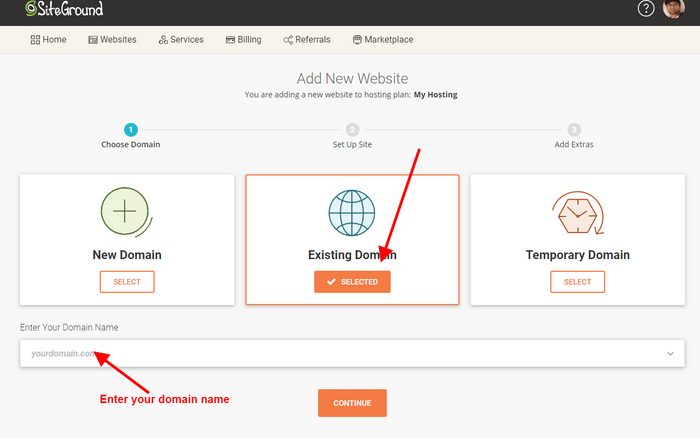
Step 2
You will redirect to a website Wizard As you see in a screenshot Select New website or if you already have a #domain name hosted in another #hosting just go for it and select migrate a website.
As you select to start a new website at the bottom you will see a Choose application option Select WordPress to proceed You can also select other site builder Applications to build your website.
But here I am selecting #WordPress.
As you select WordPress at the bottom you will see an Installation detail which is your login id and password to log in WordPress.
Enter your email address and Password for WordPress which make easy website to build.
Note- This email id and password in your WordPress Dashboard login id from where you can control your front end website features. So keep it secure.
After filling up your login credential area click to continue.
Step -3
You will redirect to the last and final click to finish dashboard Click to finish (Don’t add other extra features) Just click on finish.
As you click on the finish button it will redirect you to a thank you dashboard and it will start creating your website Within a minute or 2 minutes you will have a live website.
Done Now go back to your Siteground home dashboard and select Website, You will see your newly created Website.
Or visit directly from the thank you dashboard to your website or site tool dashboard.
Note- Remember that you have just created your site but still, it is in construction mood.
To make it live you have your connect your exciting Domain name server to your site ground hosting.
Let’s have a look at how you can do that
Step 3
How to connect Domain name to Site ground hosting?
Now you have created your WordPress site let move on to connect a domain to your Site ground hosting for building website.
Step-1
First, go back to your Site ground hosting dashboard and click on the website Select your website and here you will see a site ground name server.
Copy your Siteground hosting name server.and other side go back to your go daddy account from where you purchase your domain name.
Login to your go daddy Account and at the right sidebar upper corner click on profile and from the drop-down menu select product.
Here you will see your Domain name and in front of it, DNS (Domain Name Server ) Click on it to manage your domain.
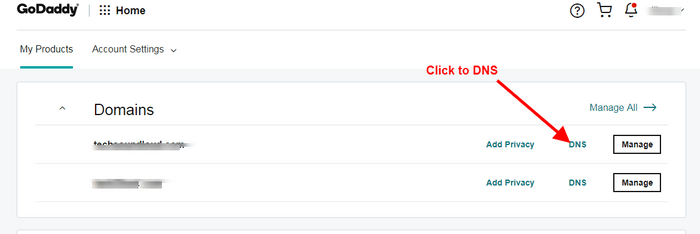
As you click it will redirect to DNS information Dashboard, Click to custom changes and paste your site ground hosting name server that copies from the site ground dashboard One by One.
Like just Shown in the screenshot.
And click to save Now within 24 hours your Name Server will be changed and connected to your site ground hosting.
Note – Copy your name server One by One to change domain name server).
Now, let’s go back to your site ground hosting to customize your website.
Step-2
Well, now you have connected your Domain to Hosting Now go back to Site ground hosting C panel click to website option you will see your Website name click select it and Click to site tool.
You will see a drop-down menu click to WordPress and again click to Install and manage option, If your website is installed you will see at the bottom list.
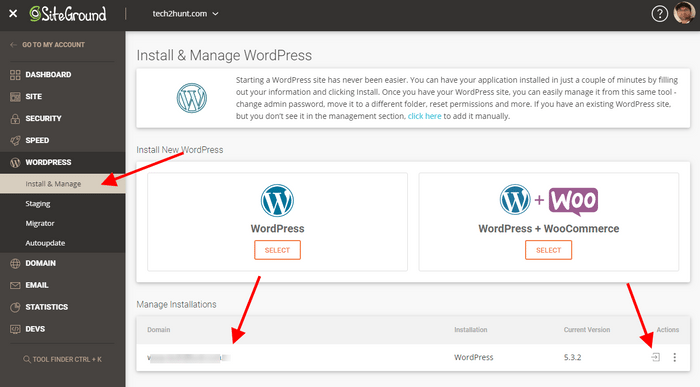
And at the front of the website, you will see an action option for login to the admin panel click on it to visit your word press site.
You will see the admin panel dashboard to log in, enter your username or email id and password that you created while installing your WordPress site to log in to your WordPress dashboard.
Step-3
Get back to your site tool drop-down menu to force SSL secure site which is free to use from site ground hosting.
At the drop-down menu select the speed and click back to Cloudflare, Here you have to sign up for a cloud flare account.
First, create Cloudflare Account With your email account, Second Step activate your SSL certificate to redirect your site with https.
And the last step is to configure your site, You don’t need any other configuration just activate to force SSL.
You can see the screenshot.
Done, Now Your Site will be uploaded with a secure site connection http to https.
Note – Some time moving http to https your WordPress URL and site URL don’t change.
You will see HTTP non-secure site Url, So to change it to https you need a redirect code to mentioned in your htaccess file.
Don’t worry , Just click the WordPress tutorial link given below , there you will find all the solution on how to fix the WordPress URL and site URL.
Now you can log in to your admin panel direct from your site ground dashboard or search in browser your url/wp-login.php.
Example – https://www.example.com/wp-login.php/
You will redirect to your WordPress admin panel insert your login detail and click to log in.
Now you are on your WordPress dashboard.
Other Most popular Article From this Site.
How to do SEO for a website search engine?
Inbound Marketing Strategy for beginner
Impact of google search engine on business websites.
What is a search engine? How does it work?
How to improve webpage ranking google?
Conclusion
In this post you will learn Web site building with step guide and for easy to understand step by step screen where it is necessary.
Here in this post, I have used Godaddy for Domain name, Site ground hosting to host websites and WordPress Content Management System.
And more about What is websites and its importance in online marketing to grow business profile online.
For any query or suggestion feel free to the comment section box it will be appreciated for further response.
If you find this stuff interesting and helpful for you, Share and Subscribe to our blog and get more interesting Similar and related to digital marketing stuff.
Latest Updated content direct to the email box.
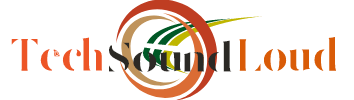

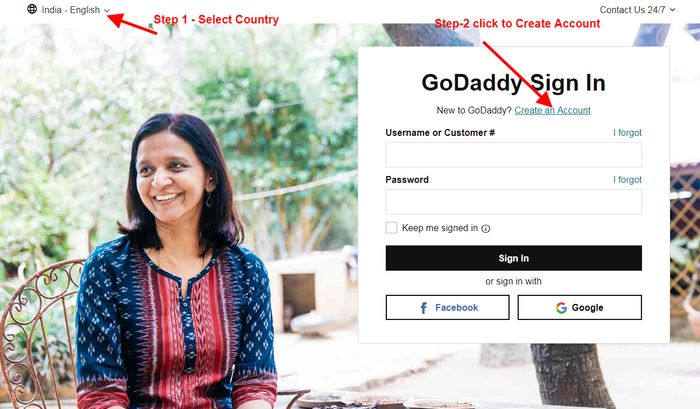
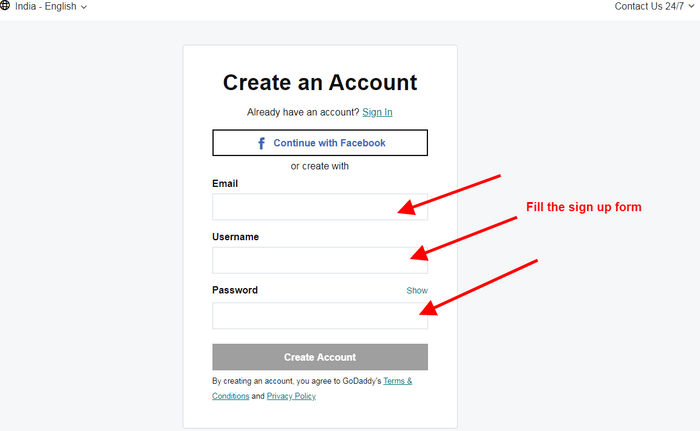
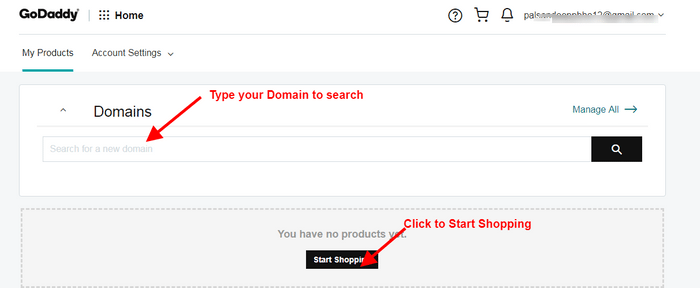
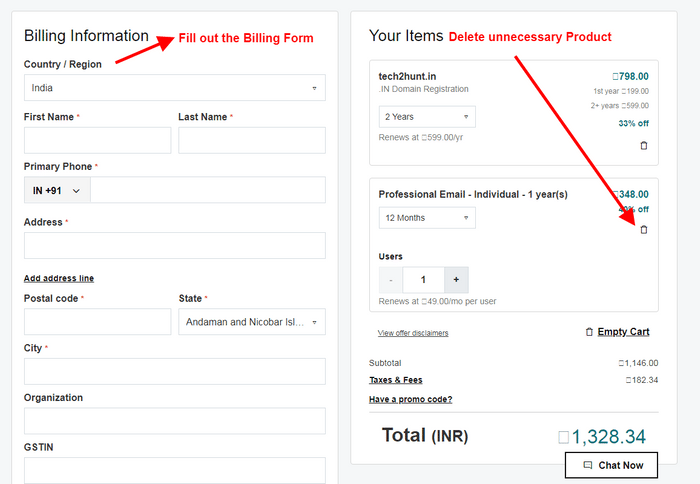
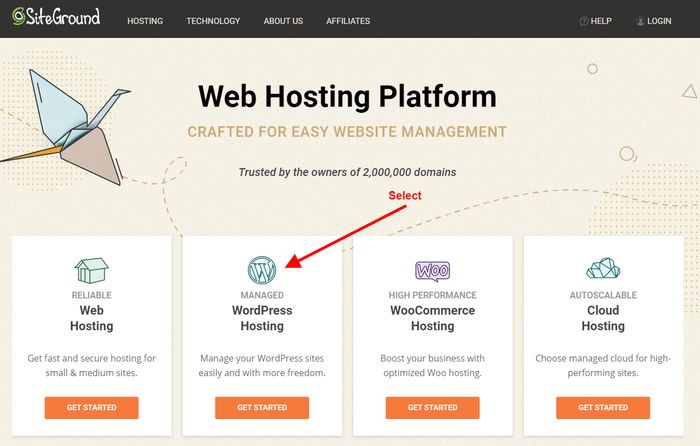
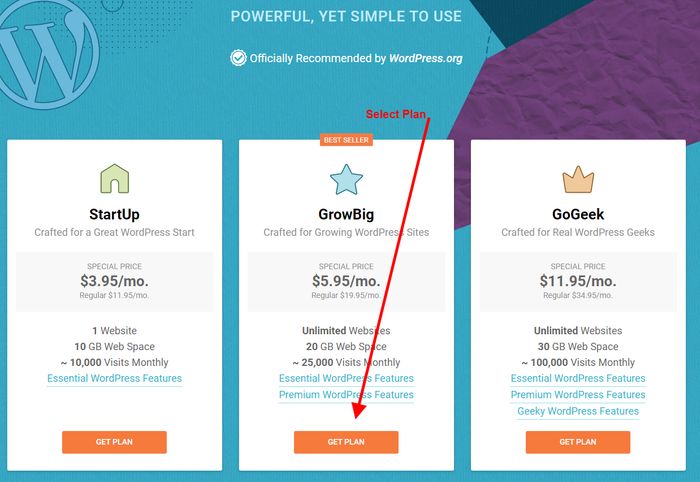

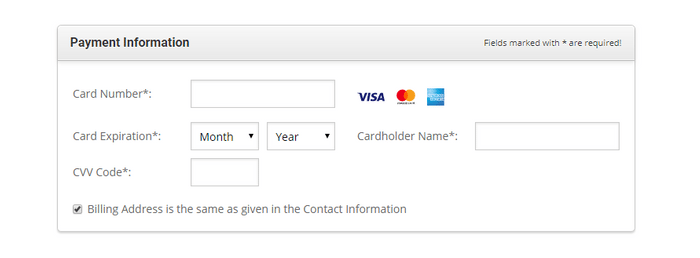

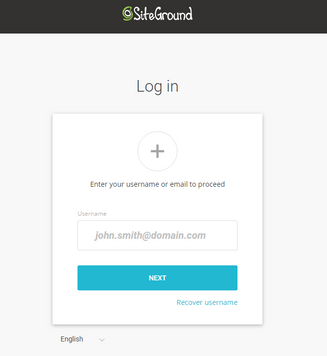
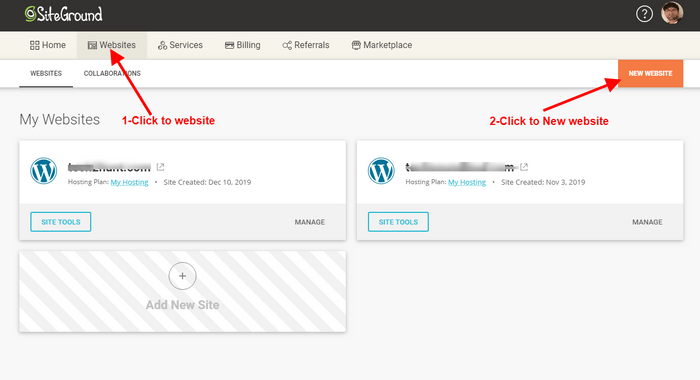
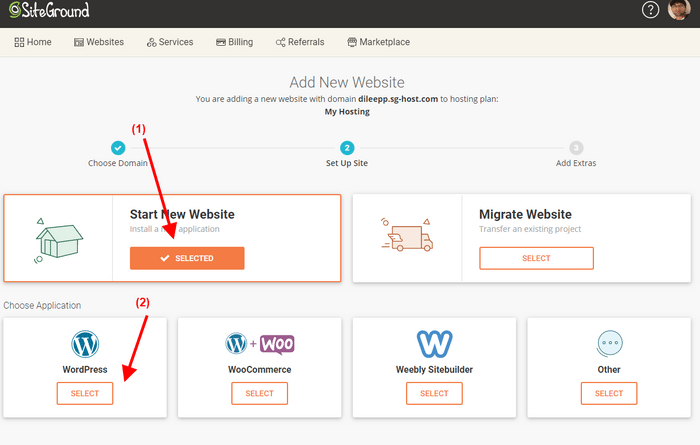
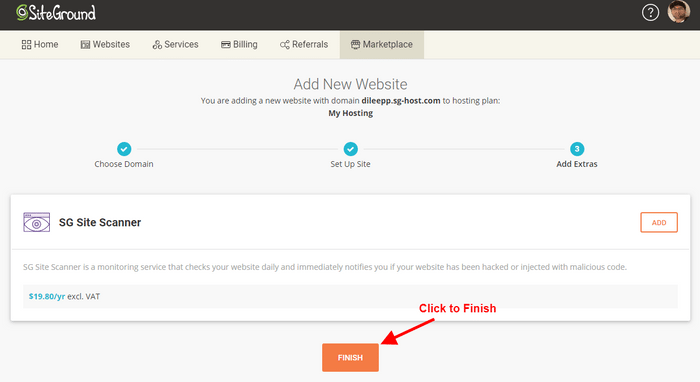
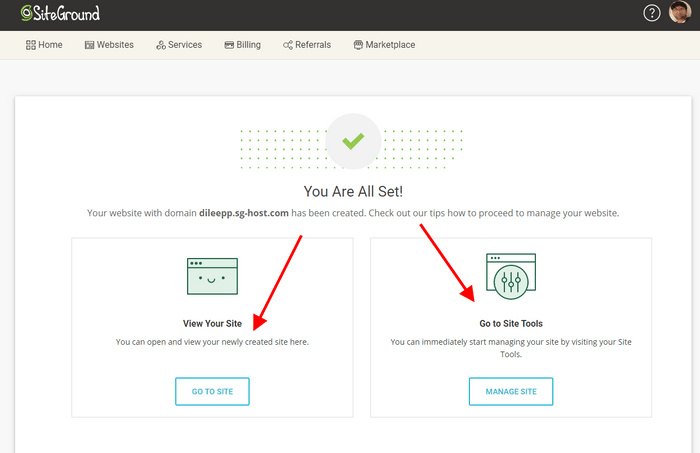
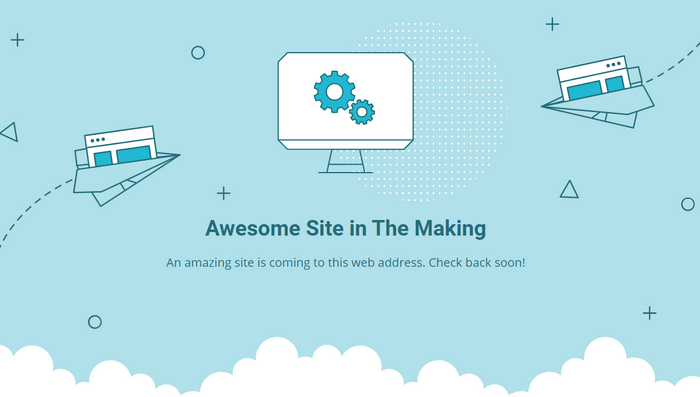
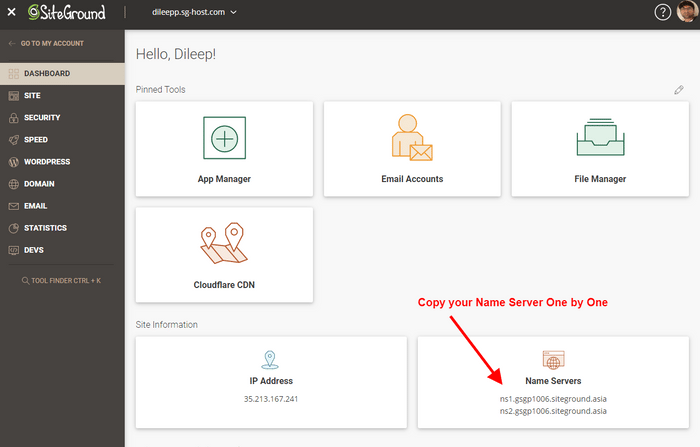
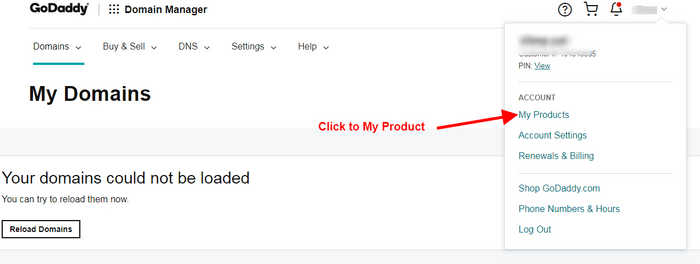
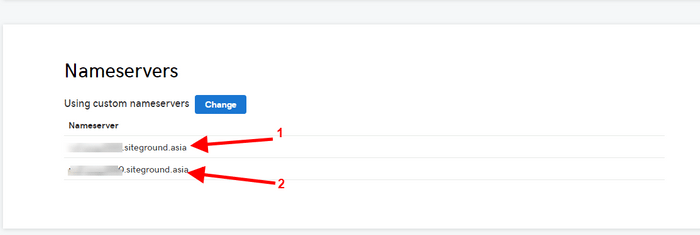
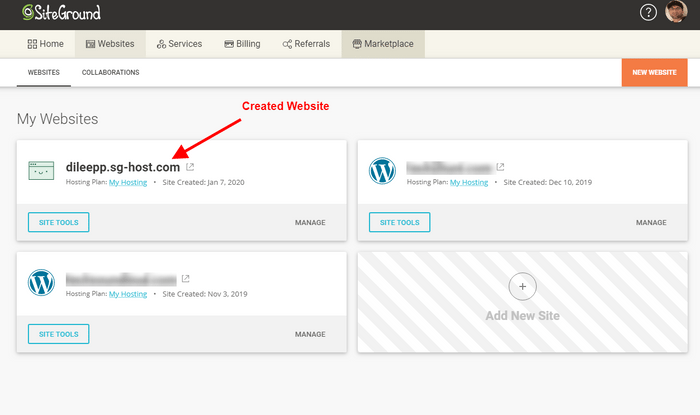
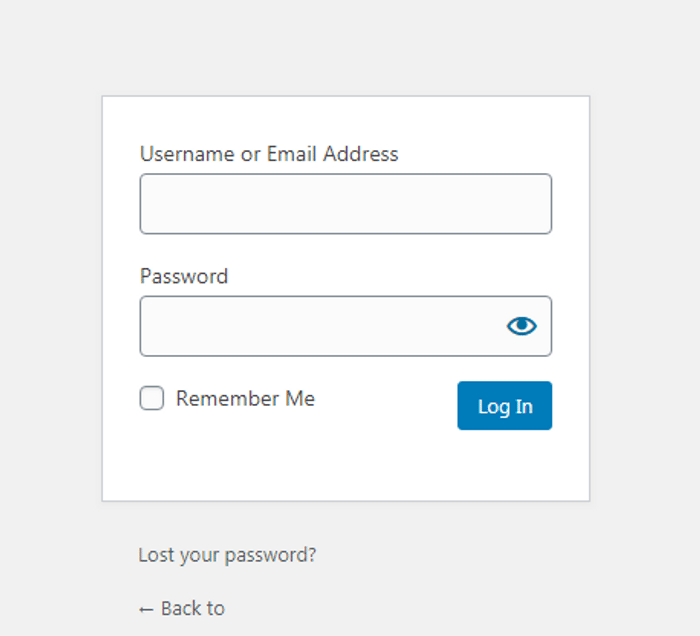
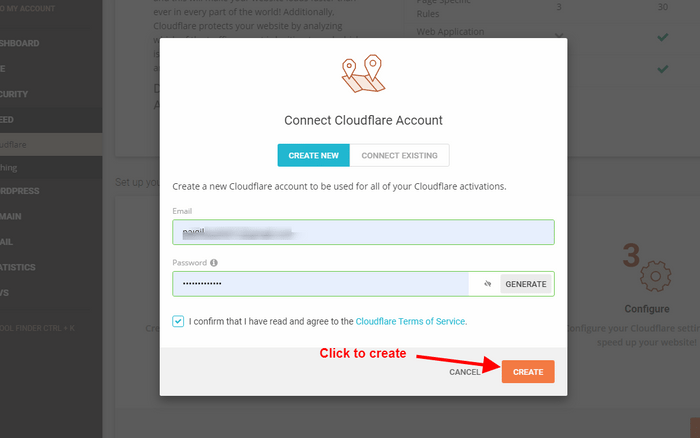
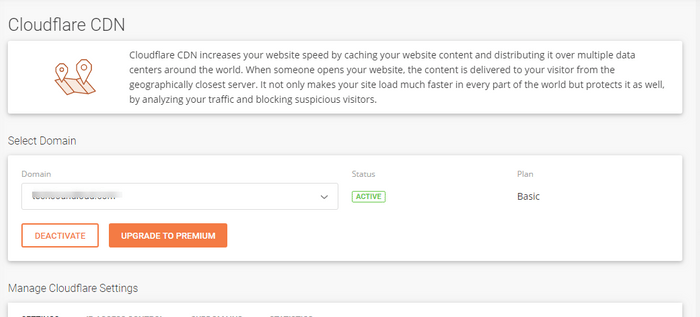

The article is very informative for all the people who want to create or redesign their websites.